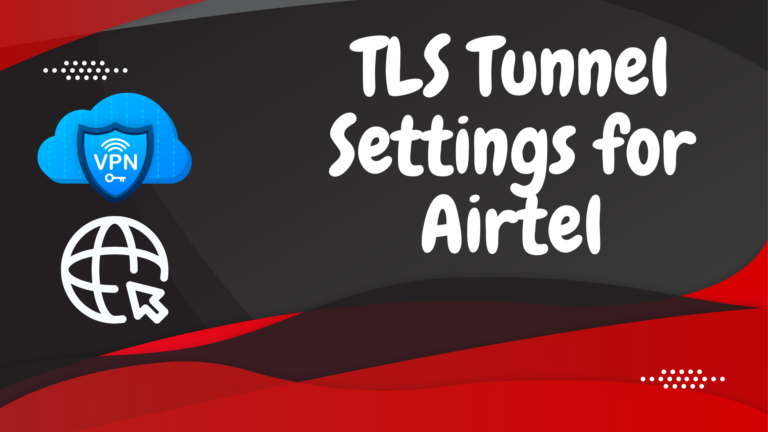Fixing Samsung Phone Microphone or Speaker Challenges?

Microphone or speaker challenges on Samsung phones can hinder communication and media playback, affecting the overall user experience. Whether experiencing muffled sound during calls or no audio output from speakers, addressing these issues promptly is crucial. In this troubleshooting guide, we’ll explore effective methods to diagnose and fix microphone or speaker challenges on Samsung phones, ensuring clear communication and audio playback.
Contents
1. Check Call Settings:
Begin by checking the call settings on your Samsung phone. Ensure that the microphone is not muted or set to a low volume level during calls.
Navigate to the Call Settings menu and adjust the microphone volume if necessary.
2. Clean Microphone and Speaker:
Dust or debris accumulation may obstruct the microphone or speaker openings, impacting audio quality. Clean the microphone and speaker carefully using a soft brush or compressed air.
Ensure to remove any visible dirt or particles from the microphone and speaker openings.
3. Restart Your Phone:
Restarting your Samsung phone can refresh system processes and potentially resolve microphone or speaker issues.
Power off your device, wait for a few moments, then power it back on to see if the issue persists.
4. Test in Safe Mode:
Boot your Samsung phone into Safe Mode to determine if third-party apps are causing microphone or speaker challenges.
Press and hold the Power button until the Power off option appears on the screen. Long-press the Power off option until Safe Mode prompts appear. Tap OK to boot into Safe Mode.
Test the microphone and speaker functionality in Safe Mode. If the issues are resolved, uninstall recently installed third-party apps that may be causing conflicts.
5. Software Update:
Ensure your Samsung phone is running the latest software version available.
Go to Settings > Software Update > Download and Install to check for and install any available updates, as they may include fixes for audio-related issues.
6. Clear Cache Partition:
Clearing the cache partition on your Samsung phone can resolve software-related glitches that may affect microphone or speaker functionality.
Power off your device, then press and hold the Volume Up button and the Bixby button. While holding both buttons, press and hold the Power button until the Samsung logo appears.
Release all buttons when the Android Recovery menu appears. Use the volume buttons to navigate to the “Wipe Cache Partition” option and press the Power button to select it. Confirm the action and reboot your device.
7. Perform Factory Reset:
If all other troubleshooting steps fail to resolve microphone or speaker challenges, consider performing a factory reset on your Samsung phone.
Backup your data, then go to Settings > General Management > Reset > Factory data reset. Follow the on-screen instructions to reset your device to its factory settings.
Conclusion:
Resolving microphone or speaker challenges on Samsung phones requires a systematic approach, from checking settings to performing software updates and hardware maintenance. By following these troubleshooting steps, users can diagnose and fix common audio-related issues, ensuring clear communication and media playback on their Samsung devices. If issues persist after thorough troubleshooting, contacting Samsung support or visiting a certified repair center may be necessary for further assistance. With effective troubleshooting, users can restore optimal microphone and speaker functionality on their Samsung phones.