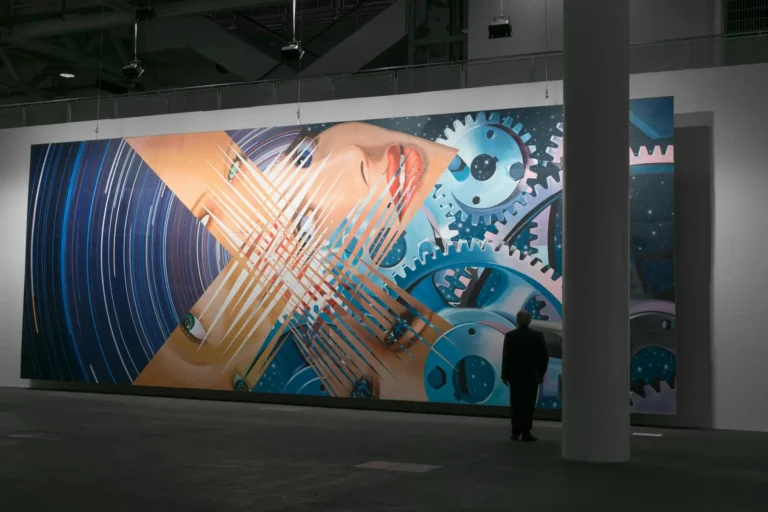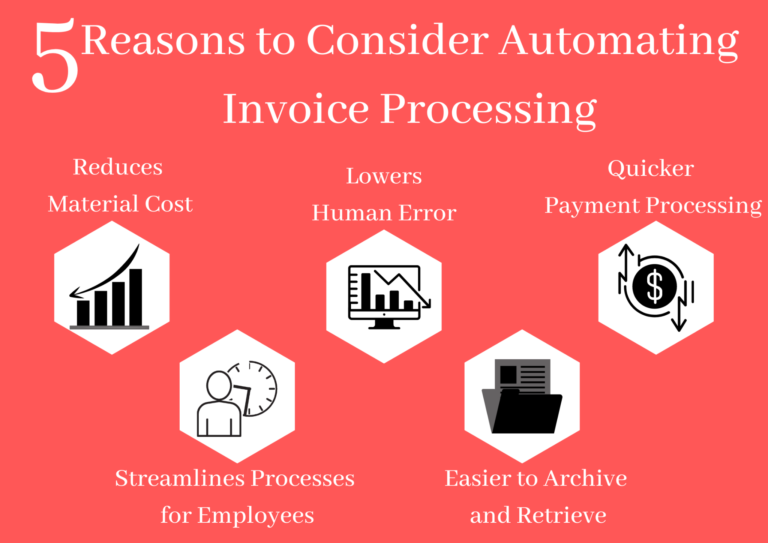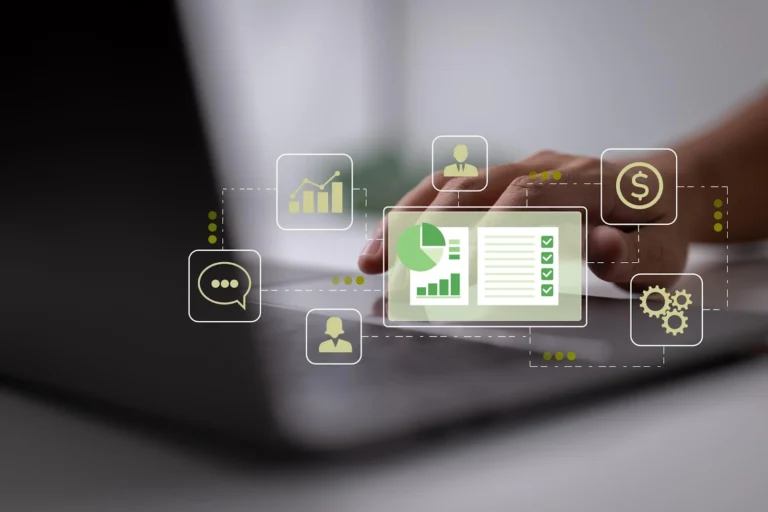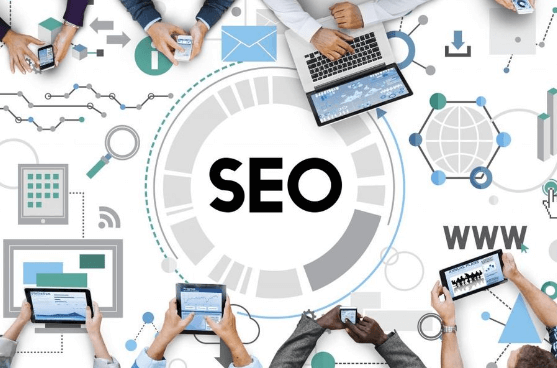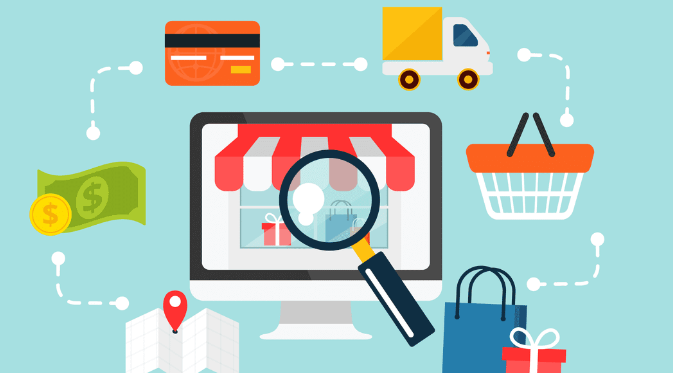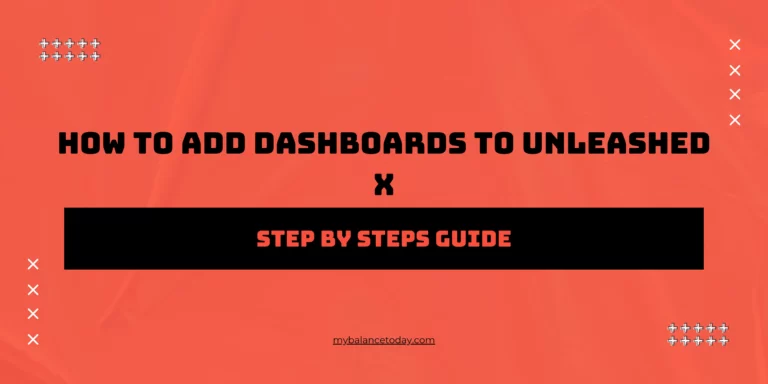Resolving Signal and Network Problems on Samsung Phones
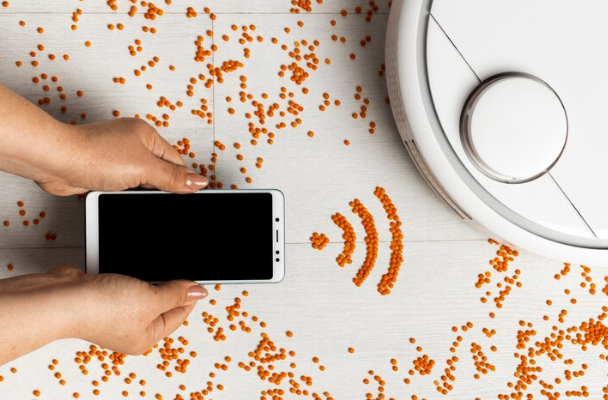
Signal and network issues can disrupt the functionality of Samsung phones, impacting communication and connectivity. Whether experiencing dropped calls, slow data speeds, or inconsistent signal reception, addressing these problems promptly is essential. In this guide, we’ll explore effective troubleshooting steps to resolve signal and network issues on Samsung phones, ensuring seamless connectivity for users.
Contents
1. Check Signal Strength:
Start by assessing the signal strength indicator on your Samsung phone. Weak or fluctuating signals may indicate poor network coverage in your area.
Move to an open area or near a window to improve signal reception, especially if indoors. Signal strength can be affected by obstructions like buildings or geographical features.
2. Restart Your Phone:
Simple yet effective, restarting your Samsung phone can often resolve temporary network glitches.
Power off your device, wait a few moments, then power it back on to refresh network connections.
3. Update Software:
Ensure your Samsung phone is running the latest software version available.
Navigate to Settings > Software Update > Download and Install to check for and install any available updates, as they may contain fixes for network-related issues.
4. Reset Network Settings:
Resetting network settings can help troubleshoot various connectivity issues on Samsung phones.
Go to Settings > General Management > Reset > Reset Network Settings to restore Wi-Fi, Bluetooth, and cellular network settings to their default configurations.
5. Toggle Airplane Mode:
Activating and deactivating Airplane Mode can reset network connections and potentially resolve signal problems.
Swipe down from the top of the screen to access Quick Settings, then tap on the Airplane Mode icon to enable it. After a few seconds, disable Airplane Mode and check for signal improvement.
6. Check SIM Card:
Ensure the SIM card in your Samsung phone is correctly inserted and undamaged.
Power off your device, remove the SIM card tray, inspect the SIM card for any visible damage, and reinsert it securely if necessary.
7. Contact Carrier:
If signal and network issues persist despite troubleshooting, contact your mobile carrier for further assistance.
Your carrier can provide insights into network coverage in your area, troubleshoot issues remotely, or offer guidance on resolving persistent problems.
Conclusion:
Resolving signal and network problems on Samsung phones requires a systematic approach, from checking signal strength to resetting network settings. By following these troubleshooting steps, users can address common connectivity issues and ensure seamless communication on their Samsung devices. If issues persist, reaching out to the mobile carrier for additional support is recommended. With effective troubleshooting, users can enjoy uninterrupted connectivity and optimal performance from their Samsung phones.