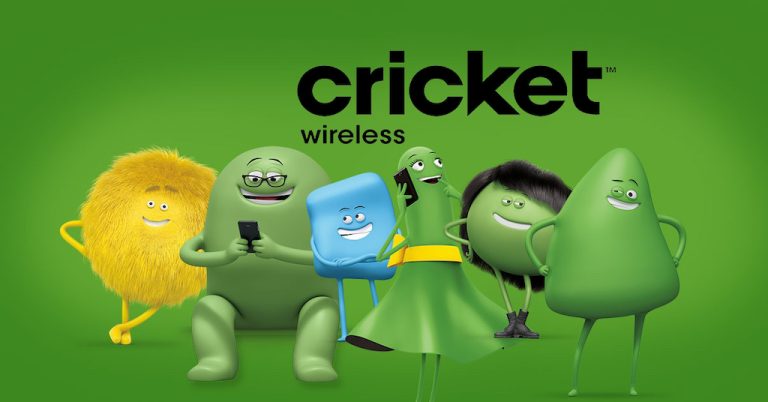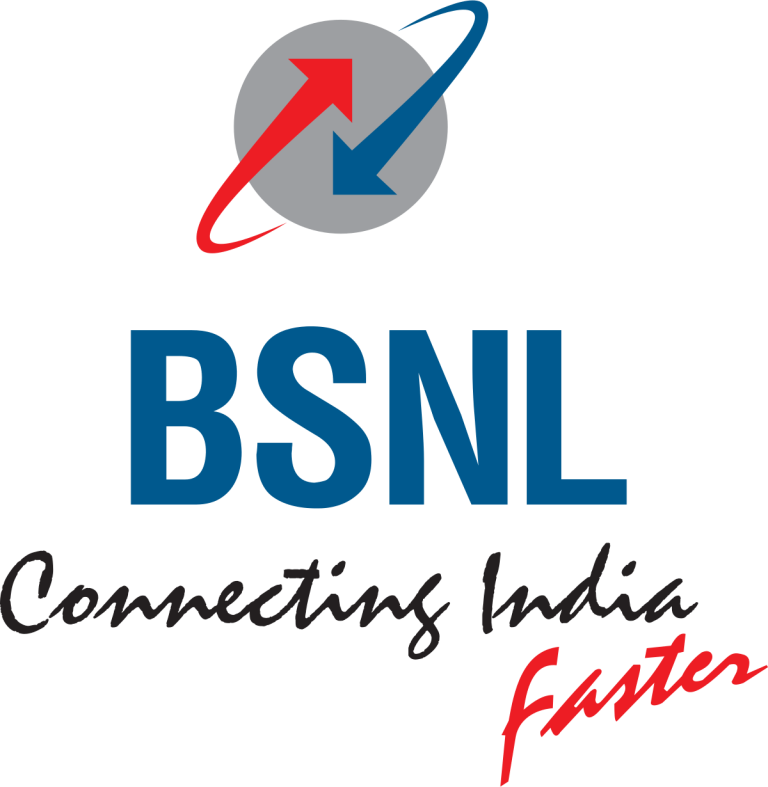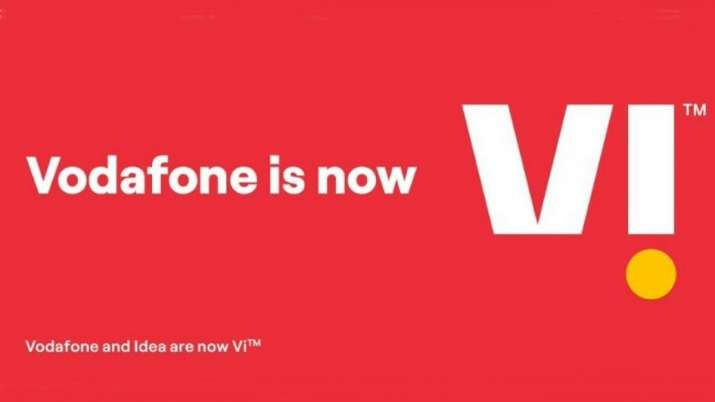How to Add/Update APN Settings on iPhone?
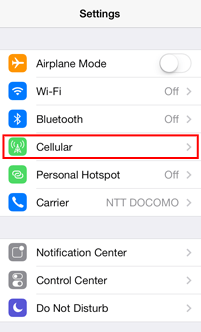
A person needs to check his APN settings on his device when he cannot browse the internet on his iOS device. The APN is the Access Point Name, the network path for using cellular data. A few devices need the users to enter and set the APN settings to use the internet on the device.
You can edit and see the APN on your iPad or iPhone if the carrier on the phone allows you to do. If a user cannot modify the APN settings, he needs to contact the carrier.
Contents [show]
How can you enter the APN settings on iOS?
People have been asking for help to set and configure APN settings on their iOS. You can do this automatically.
Insert the SIM card > Settings > Cellular > Cellular Data > Carrier Settings
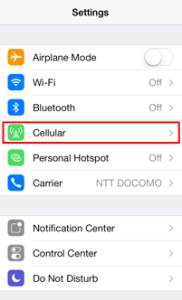
Read more: Lucky Mobile APN Settings 4G LTE & 5G
How to edit and view APN settings on your iOS?
A user may lose his cellular data connectivity if he enters an incorrect APN setting. So it is recommended not to change the APN unless recommended by the mobile device administrator or carrier. You can contact the carrier to verify the APN settings.
If allowed by the carrier, you can see the APN settings. All you need is to
- Go to Settings.
- Click Cellular or Mobile Data.
- Open Cellular Data options or Mobile Data Options.
- Click on Cellular Network or Mobile Data Network.
Is there a manual setup for iOS to change APN?
If you cannot connect to the WiFi to upgrade, you can change the APN manually. For this, you need to
- Click on Settings.
- Click on Cellular or Mobile Network
- Click on Cellular Data Network or Mobile Data
- Click on Mobile Data Options
- Set your APN settings manually to APN: truphone.com and leave the password and username blank.
- Save the changes.