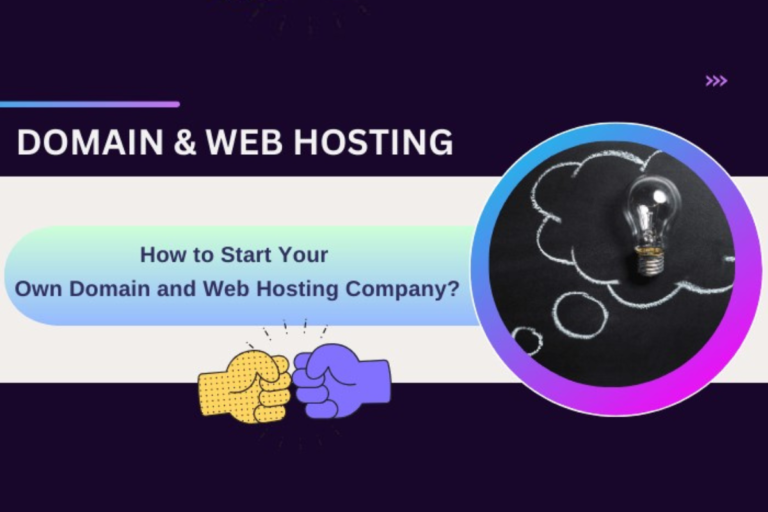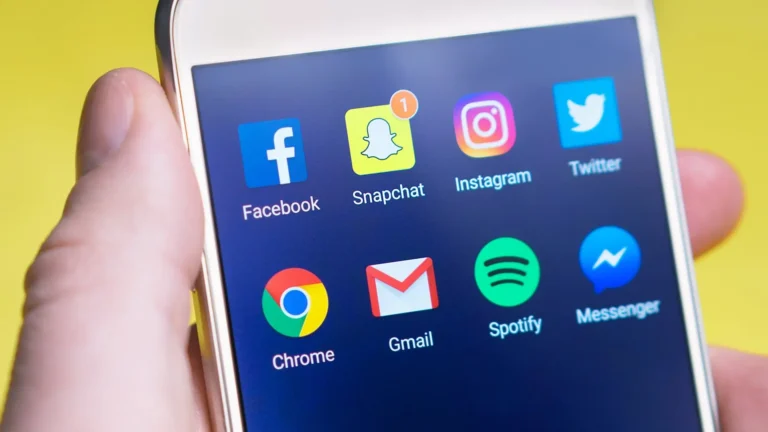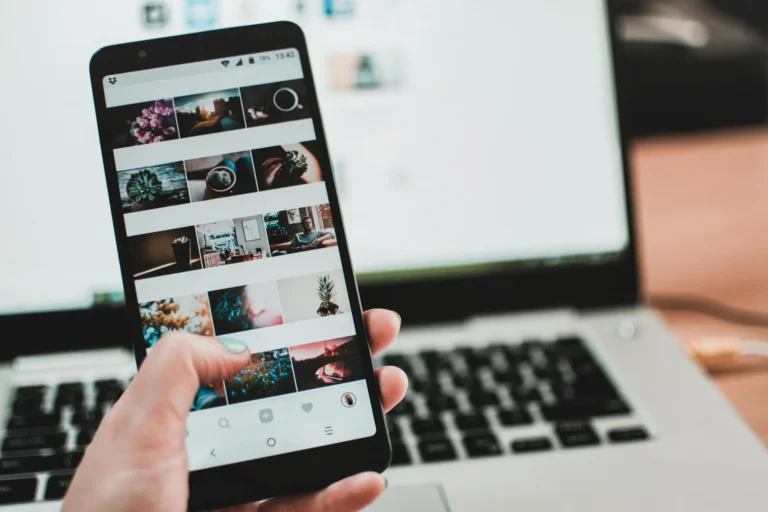Things to Do When Troubleshooting a Copier: Expert Repair and Maintenance Tips
When office technology malfunctions, it can disrupt your business flow, waste time and decrease productivity.
A common culprit in the office environment is the copier or printer that can sometimes prove to be temperamental.
Knowing how to troubleshoot these devices is a valuable skill that can save you time and potentially costly repair fees.
It’s important to approach copier repair methodically to diagnose problems accurately and implement the right solutions.

Contents [show]
Maintaining your copier or printer requires attention to detail and an understanding of common issues that can arise.
Regular cleaning, proper handling, and awareness of the machine’s functionalities can extend its life and ensure it operates smoothly.
When issues do occur, there are several reliable strategies you can employ.
Identifying whether a problem is mechanical, software-related, or due to a consumable component is the first step.
Acting swiftly and appropriately can prevent further damage and restore your machine to working order quickly.
It is imperative to have a trusted resource for troubleshooting and fixing copier issues.
Copier.repair provides you with expert guidance to tackle common concerns ranging from paper jams and streaky prints to complex network errors.
By adhering to suggested maintenance routines and gaining insight into how to rectify minor faults, you ensure that your printer and copier remain functional and reliable assets in your everyday office operations.
Understanding Copier Problems

When addressing issues with your copier, it’s crucial to identify common problems and recognize the signs of potential malfunctions to maintain its longevity and ensure consistent performance.
Common Copier Issues
Paper Jams: Often caused by incorrect paper loading or using the wrong paper type. Regular maintenance can prevent jams and ensure smooth operation.
⦁ Foreign Substances: Dust or spilled toner can interfere with copier function. Keep your copier clean to avoid these issues.
⦁ Streaks or Lines on Paper: This can result from dirty print heads or drum units. ⦁ Periodic cleaning is recommended.
⦁ Wrinkled Pages: Usually a sign of worn-out feed and exit rollers. Replace these components as needed.
⦁ Poor Print Quality: Fading, smudging, or blurred texts indicate toner or cartridge problems. Check the toner levels and ⦁ replace cartridges if necessary.
⦁ Marks on Paper: Can be caused by debris on the scanner glass or mirrors. Cleaning these parts can help eliminate unwanted marks.
Signs of Malfunctions
Unexpected Noises: Grinding or clicking sounds may point to mechanical issues.
⦁ Error Codes: Copiers display specific error codes that can guide you toward the problem area.
⦁ Frequent Jams: If jams occur regularly, it indicates a need for a closer inspection of the paper feed mechanism.
⦁ Decreased Print Quality Over Time: A gradual decline in quality suggests the need for part replacement or professional servicing.
Troubleshooting Techniques
When your copier encounters issues, knowing precise troubleshooting techniques can save time and reduce frustration.
Follow these methods to address common copier malfunctions effectively.
Paper Jam Solutions
If you encounter a paper jam, first turn off your copier to avoid any damage.
Carefully remove any stuck paper by opening the access panels and following the paper path.
Check for paper remnants as even small pieces can cause further jams.
Ensure the paper is not damp, as moisture can increase the risk of jams.
Regularly clean the feed rollers to prevent future jams, since accumulation of dust and debris can impair their function.
Caution Action
Paper Tears Gently remove all fragments to avoid sensor blockages.
Roller Cleanliness Wipe down rollers with a moist cloth; avoid saturated materials.
Image and Print Quality Fixes
Poor image and print quality can often be attributed to issues with the toner cartridge or drum blade malfunction.
If your prints are streaked or faded, check the toner cartridge and replace it if low.
For lines or splotches on prints, inspect the drum for damage.
Clean it if dirty, but replace it if you find scratches or defects.
Adjust the density setting if your prints are too light or too dark; incorrect density setting errors can significantly affect output quality.
Symptom Potential Issue Solution
Streaky Prints Low Toner Levels Replace toner cartridge.
Dark Prints High Density Setting Adjust density to a lower level.
Light Prints Low Density Setting Correct density to a higher level.
Preventative Maintenance
Taking proactive steps to maintain your copier is crucial in extending its lifespan and ensuring consistent performance.
By adhering to best practices for preventative maintenance, you can avoid common issues that lead to breakdowns.
Cleaning and Care
⦁ Glass Cleaning: Clean the copier glass with a soft, lint-free cloth dampened with glass cleaner. Ensuring the glass is free from dust and smudges will improve the quality of your copies and scans.
⦁ Interior Cleaning: Regularly remove dust and debris from the interior mechanisms. Use a toner vacuum or a dry, lint-free cloth to gently wipe down surfaces.
⦁ Exterior Cleaning: Wipe the exterior with a damp cloth. Keeping the exterior clean prevents the build-up of dust that can eventually infiltrate the interior.
Regular Service Checkups
⦁ Maintenance Contract: Consider a maintenance contract with a reputable service provider.
⦁ Regular checkups performed by expert service technicians can detect issues before they escalate.
⦁ Service Checkup Process:
⦁ Safety First: Always ensure the copier is off and unplugged before any service checkup.
Professional Copier Services
When seeking reliable copier repair services, your primary focus should be on finding experienced technicians and considering the most cost-effective option between leasing and buying a copier.
Hiring a Service Technician
For optimal copier performance and longevity, enlisting a qualified service technician from a reputable local dealer is crucial.
Ensure they boast a high Net Promoter Score (NPS), indicative of superior customer service and satisfaction.
Investigate the response time promised for service calls, knowing that a faster response minimizes downtime.
Good reviews are a testament to their credibility, and should play a part in your decision-making process.
Always verify that the technicians have the necessary certifications and specializations needed for office copier repair services.
Qualification Description
Certified Technicians Make sure they have industry-recognized certifications.
NPS Rating Look for a high score; it often reflects excellence in service.
Customer Feedback Check online reviews and testimonials.
Deciding to Lease or Buy
When it comes to acquiring a copier, analyze the lease versus purchase price to determine the best financial move for your situation.
Leasing can offer lower upfront costs with potential maintenance included, whereas buying may lead to higher initial expense, but with the benefit of ownership and possible tax advantages.
Option Lease Purchase
Upfront Cost Low High
Maintenance Often included in lease Typically separate long-term cost
Tax Advantage Possible lease deductions Depreciation benefits
Remember, your decision will affect your company’s finances in the long term.
Always consider your business’s specific needs and usage patterns before entering into any agreement.
Technical Support and Updates
In addressing copier issues, staying informed on software updates and seeking expert assistance are pivotal for both performance and longevity.
Your timely interaction with technical support and software management can significantly impact your copier’s functionality.
Software and Connectivity
Your copier’s performance is highly dependent on up-to-date software and a stable network connection.
Regularly check the manufacturer’s website for software updates which can resolve known issues and enhance features.
For connectivity, ensure your device is properly configured to your office network to maintain a seamless workflow.
⦁ Checklist for Software and Network Connectivity:
⦁ Verify current software version and update if necessary
⦁ Confirm network settings and adjust for optimal performance
⦁ Schedule data backup procedures to prevent data loss
⦁ Consult managed print services for software and network integration
Utilizing External Resources
When faced with complex issues, external resources can be an invaluable aid.
Explore DIY maintenance tips on platforms like YouTube to resolve simple concerns.
For more challenging problems, contact certified technical support staff. They possess the necessary certifications and experience to handle sophisticated office copier repair.
⦁ External Resources at a Glance:
⦁ Online tutorials for DIY copier maintenance tips
Optimizing Copier Usage
To maintain your office copier’s efficiency and extend its lifespan, it’s essential to integrate practical strategies and understand the finer details about your equipment.
Efficiency and Workflow
Set up your copier in a central location to minimize employee movement and save time.
This strategic placement means less wasted time for your staff as they access print services.
Regularly update your inventory of supplies like paper and toner to avoid disruptions in high-volume printing demands.
Customize copier settings for common tasks.
For example, if your office frequently prints specific document types, save these settings as presets to streamline operations. This simple step can vastly improve your workflow efficiency.
Understanding Copier Lifespan
Regular maintenance is key to longevity.
Schedule consistent check-ups with a copier technician to help prevent breakdowns before they happen.
Manufacturers typically provide a maintenance schedule – adhere to it without fail.
Clean your copier regularly.
Dust and debris can lead to jams and deteriorate print quality. Use a soft cloth and recommended cleaning products to protect sensitive parts.
Additionally, be mindful of part replacements.
Using manufacturer-approved parts maintains the machine’s reliability and helps preserve the copier’s lifespan.
Conclusion
Maintaining your copier effectively can save you from frequent repairs, ensuring peace of mind and consistent business operations.
Remember, prevention is better than cure.
Regular cleaning and proper usage are key.
⦁ Regular Maintenance: Schedule and adhere to maintenance timelines.
⦁ Quality Supplies: Use recommended toner and paper to prevent frequent jams and preserve your machine’s life.
⦁ Trained Staff: Ensure your staff knows basic troubleshooting to solve simple errors promptly.
When considering copier repairs, opt for professionals who are well-versed in the complexities of copier technology.
This expertise translates to precise, swift service, minimizing downtime for your business.
⦁ Professional Service: Choose technicians with a proven track record.
⦁ Warranty and Service Plans: Look for repair services that offer warranties on parts and labor.
If you’re in the market for a new copier, conduct thorough research to find a model that suits your needs.
Balance the upfront cost with long-term operational expenses.
⦁ Research: Read reviews and compare features.
⦁ Cost-Benefit Analysis: Consider initial costs against long-term benefits like energy efficiency and durability.
Implementing SEO best practices on your related content can enhance your online visibility, drawing in potential customers and business partners.
⦁ Keywords: Utilize relevant keywords in your digital content.
⦁ Content Strategy: Keep your content updated and informative.
Also Read: Technical Challenge of Vr Game