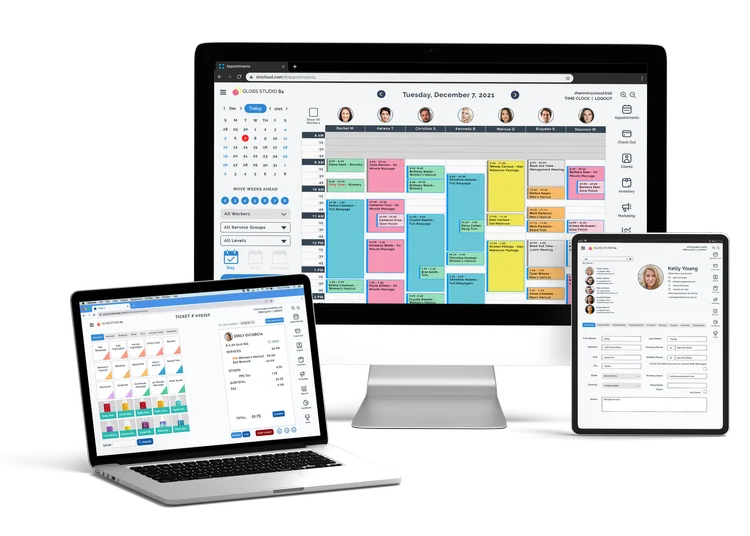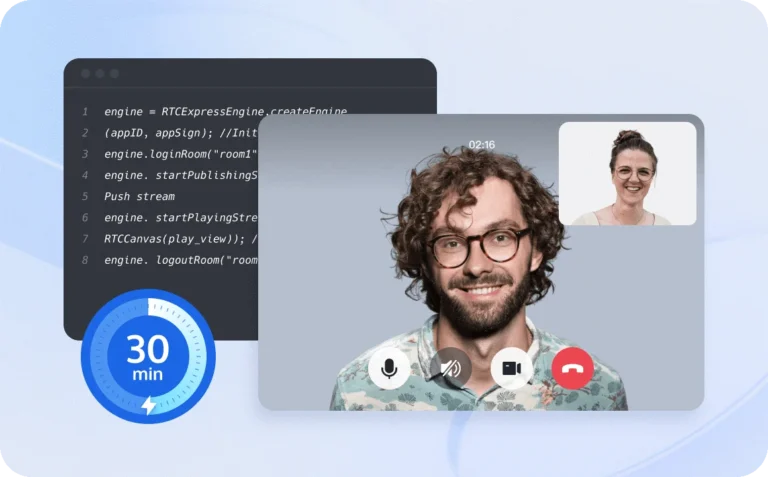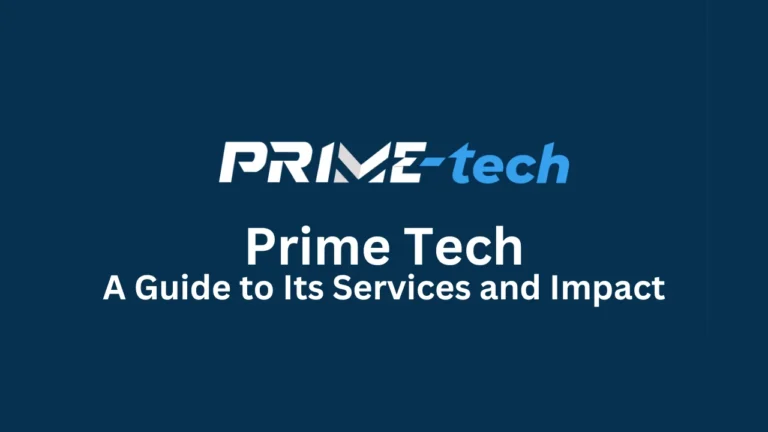Samsung Phone Network and Signal Issues

Are you facing network and signal problems with your Samsung phone? Worry not, as we’ve got your back! This guide will walk you through simple troubleshooting steps to get your device back on track.
Contents [show]
1. Check Your Network Connection:

Confirm a stable network connection on your Samsung phone by swiping down from the screen’s top to access Quick Settings. Make sure Wi-Fi or mobile data is active. This ensures your device stays connected seamlessly, providing uninterrupted access to online services and a smooth user experience.
2. Airplane Mode Toggle:
Quickly resolve connectivity issues by toggling Airplane Mode on and off. Activate Airplane Mode and wait a few seconds before deactivating it.
This swift action refreshes your device’s connection to the network, often solving temporary glitches and ensuring a smoother, more reliable connection. Keep your Samsung phone performing at its best with this simple yet effective troubleshooting step.
3. Restart Your Phone:

Experience the magic of the classic solution – restart your Samsung phone. This simple yet powerful action refreshes the system working wonders to resolve temporary glitches affecting your network and signal.
A quick restart keeps your phone in top form and can be the key to restoring seamless connectivity. Give your Samsung device a quick reboot, and watch as it effortlessly tackles those pesky network issues.
4. Update Software:
Keep your Samsung phone in top-notch performance by staying up-to-date. Regularly checking for the latest updates in your phone’s settings is crucial to preventing performance issues caused by outdated software. Ensuring that your device’s software is up to date not only optimizes its functionality but also guarantees that it receives the latest bug fixes and improvements.
Taking the proactive step of updating the software enhances your phone’s performance and addresses any potential compatibility issues that might impact network and signal stability. Keep your device running smoothly by staying current with software updates.
5. SIM Card Check:

Ensure smooth connectivity by checking your SIM card’s placement. Confirm that your SIM card is inserted correctly and securely placed in its slot. If your SIM card is loose or improperly positioned, it can cause network connectivity problems, negatively affecting your phone’s overall performance.
Make sure your SIM card is securely in place to ensure smooth network connections and optimize your device’s functionality.
Taking a moment to ensure the proper seating of your SIM card is a fundamental step in troubleshooting network issues and maintaining a stable connection on your Samsung phone.
6. Network Settings Reset:
For persistent issues opt for a network settings reset. This won’t erase your data but will restore the default Wi-Fi, mobile data, and Bluetooth settings. Navigate to Settings > General Management > Reset > Reset Network Settings.
This proactive step can effectively tackle lingering connectivity challenges, providing a clean slate for your Samsung phone’s network configurations without compromising your valuable data. It’s a strategic move towards a more stable and efficient network performance on your device.
7. Signal Strength Check:
Check signal strength indicator on your phone. You may be in an area with poor reception if it’s consistently low. Move to a different location or try again later.
8. Battery Saver Mode:
Enhance your network performance by disabling Battery Saver Mode. Some power-saving features may limit network connectivity. Head to your phone’s settings and turn off Battery Saver Mode to ensure optimal network performance.
You’ll experience smoother connectivity on your Samsung phone by prioritizing network functionality over power conservation. Keep your device operating at its full potential by making this simple adjustment in the settings, ensuring a seamless and uninterrupted user experience.
9. Clear Cache:
Over time, cached data can affect your phone’s performance. Clear the cache in your settings to free up space and improve network connectivity.
10. External Interference:
Guard against signal disruption by avoiding electronic interference. Keep your Samsung phone away from other devices that might cause interference. Electronic signals from nearby gadgets can impact your phone’s signal strength. By maintaining a distance from potential sources of interference, you’ll ensure a clear and stable signal on your device.
This precautionary step helps eliminate external disruptions, allowing your Samsung phone to maintain optimal network connectivity without unwanted interference from nearby electronics.
Seeking Professional Help
If you’ve tried all the troubleshooting steps and still face issues consider seeking professional help. Screen Fixed has a stellar reputation for fixing various smartphone problems, including network and signal issues.
Conclusion
Network and signal issues on your Samsung phone can be resolved with simple steps. By following this troubleshooting guide, you’ll likely find a solution. If all else fails, don’t hesitate to contact Screen Fixed for expert assistance. Your smartphone deserves the best care.