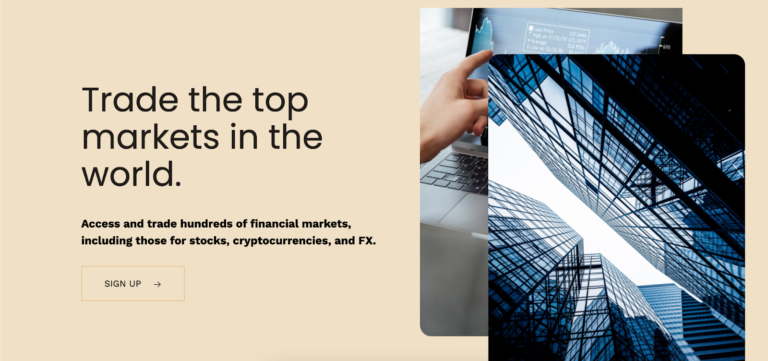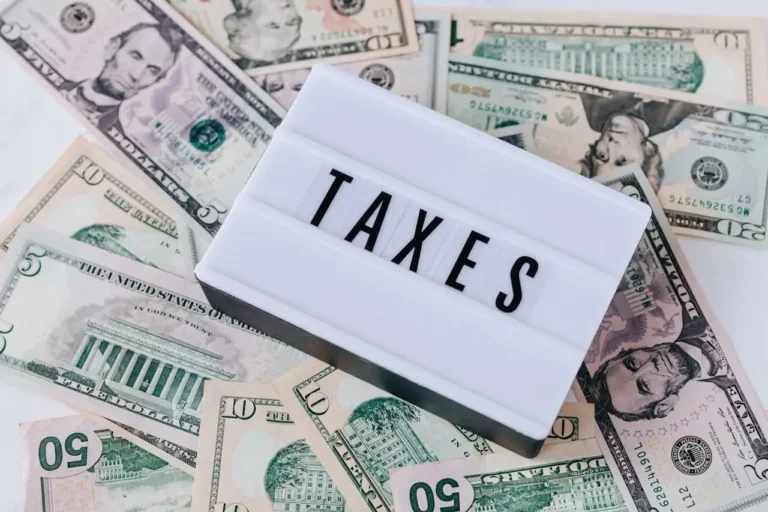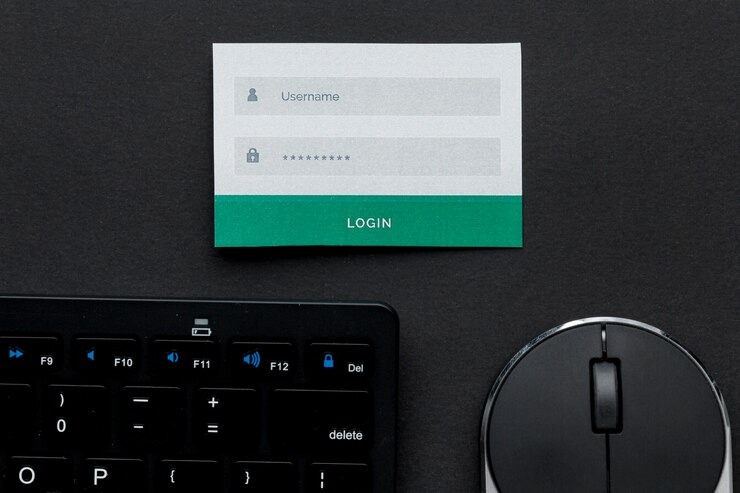Airtel Bangladesh Internet Settings
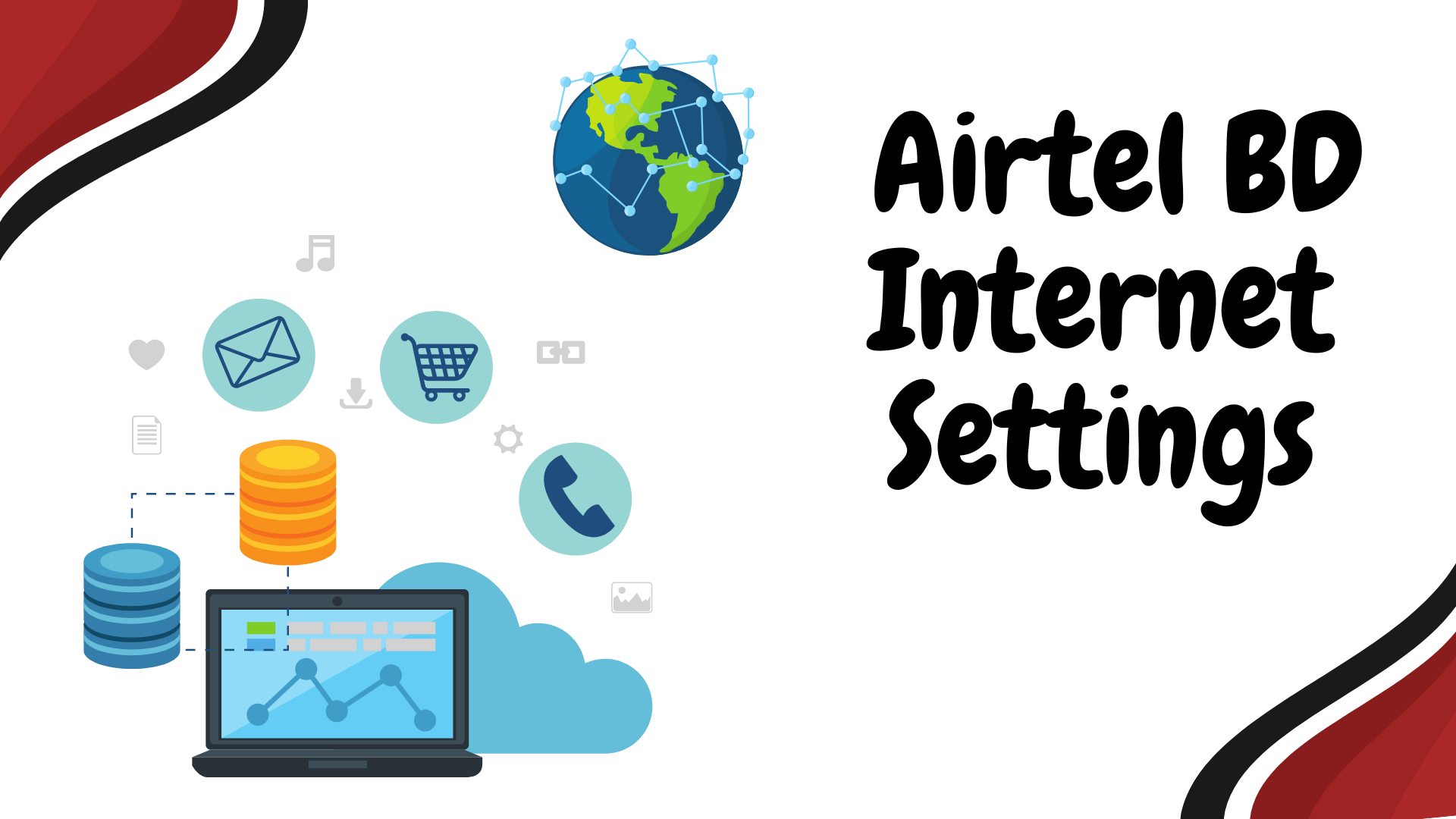
When you’re looking for reliability, speed, and convenience, the Airtel Bangladesh Internet Settings service offers the complete package. However, to unlock the best experience, you need to have the right settings. The difference between a good connection and a great one often lies in the details. Here’s a complete guide to ensure you make the most of your Airtel BD internet connection.
Contents [show]
How to Set Up Airtel Bangladesh 4G Internet APN Settings?
If you’re a tech-savvy individual, manual configuration might be your go-to. However, if you’re not, don’t fret. This guide is designed to make the process seamless, no matter your tech background.
Certainly! If you’re looking to configure your Android device with Airtel Bangladesh’s APN (Access Point Name) settings, follow the steps below. These settings are crucial for accessing mobile data and MMS services on your device.
Airtel Bangladesh APN Settings for Android
Unlock your phone: First, make sure your Android device is unlocked.
Go to Settings: Navigate to your device’s settings. This can vary slightly depending on the brand and version of Android you’re using, but typically:
Open the “Settings” app.
Tap on “Network & Internet” or “Connections” or “Wireless & Networks”, depending on your Android version and phone model.
Tap on “Mobile Network”.
Access APN Settings:
Tap on “Access Point Names” or “APNs”.
If you see any existing APN settings, make a note of them (just in case you need to revert back later).
Tap on the “+” symbol or the three dots in the top right corner and select “New APN”.
Enter the following APN details:
- Name: Airtel BD
- APN: internet
- Proxy: Not set (or leave as default)
- Port: Not set (or leave as default)
- Username: Not set (or leave as default)
- Password: Not set (or leave as default)
- Server: Not set (or leave as default)
- MMSC: Not set (or leave as default)
- MMS Proxy: Not set (or leave as default)
- MMS Port: Not set (or leave as default)
- MCC: 470 (usually defaults to this)
- MNC: 07 (usually defaults to this)
- Authentication Type: None
- APN type: default,supl
- APN protocol: IPv4
- APN roaming protocol: IPv4
- Bearer: Unspecified
- MVNO type: None
- Save the settings:
Once all the details have been entered, tap on the three dots in the top right corner or the “Menu” button, then tap “Save”.
Select the new APN: After saving, ensure that you’ve selected the newly created Airtel BD APN as the active one.
Restart your device: This step isn’t always necessary, but it’s a good idea to restart your phone to ensure the new settings are applied.
Test your connection: Open a browser and try visiting a website or use an app that requires an internet connection to ensure everything is working correctly.
Airtel Bangladesh APN Settings for iPhone
Unlock your iPhone: Make sure your device is unlocked and you’re on the Home screen.
Open Settings: Tap on the “Settings” icon.
Go to Cellular/Mobile Data:
Tap on “Cellular” or “Mobile Data” (depending on your iOS version).
Ensure the “Cellular Data” or “Mobile Data” switch is turned ON.
Access APN Settings:
Tap on “Cellular Data Options” or “Mobile Data Options”.
Now tap on “Cellular Data Network” or “Mobile Data Network”.
Enter APN details under ‘Cellular Data’:
APN: internet
Username: (Leave blank)
Password: (Leave blank)
Enter details under ‘MMS’ (if you want to use MMS services):
- APN: (Typically same as Cellular Data, but check with Airtel if there’s a separate setting)
- Username: (Leave blank)
- Password: (Leave blank)
- MMSC: (This would be provided by Airtel if they support MMS)
- MMS Proxy: (Also provided by Airtel for MMS)
- MMS Max Message Size: (Leave as default unless otherwise specified)
- MMS UA Prof URL: (Leave blank unless otherwise specified)
- Note: If you don’t plan on using MMS or if Airtel Bangladesh doesn’t provide separate MMS settings, you can leave the MMS section as is.
Save the settings: Once you’ve input the above details, go back to the previous menu to ensure the settings are saved.
Restart your iPhone: Although it’s not always necessary, it’s a good practice to restart your device to ensure the new settings are fully applied.
Test your connection: Open Safari or any app that uses the internet to verify that your mobile data connection is working.
Conclusion:
Understanding and optimizing your Airtel Bangladesh Internet Settings is the gateway to a seamless digital experience. Whether you’re using an Android device, iPhone, tablet, or even a feature phone, the correct configuration ensures faster browsing, clearer video calls, and efficient data usage. By dialing the right Airtel Bangladesh USSD codes for data, you can effortlessly check balances, activate packages, and manage your subscriptions. Always be mindful of the distinctions between the APN settings for different services like MMS and internet browsing.
Also Read: Vi APN Settings For Fast Internet (3G/4G) 2023
Frequently Asked Questions:
Does Airtel BD support 5G settings?
Yes, Airtel BD is 5G compatible where the service is available.
How to activate the internet on Airtel BD SIM?
Activate by reaching out to Airtel BD customer care or using specific Airtel Bangladesh USSD codes for data.
How to check my Airtel BD data balance?
You can use the relevant USSD codes or check via the Airtel BD app.
Can I use Airtel BD internet while roaming internationally?
Yes, but ensure you’re aware of the roaming internet settings for Airtel BD and potential charges.